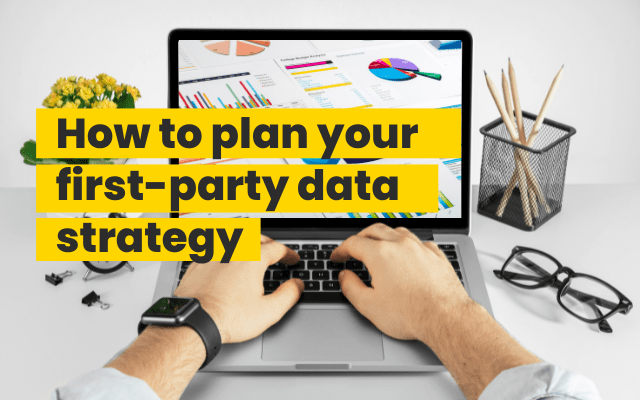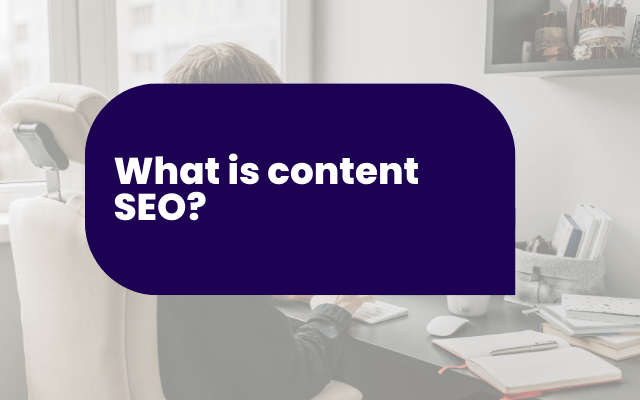TLDR
UTM tagging helps you track where your website traffic comes from by adding small bits of text (parameters) to your URLs. It’s super useful for understanding how your marketing channels like emails, social media, and paid ads are performing. You can track this data in Google Analytics 4 (GA4) and ASK BOSCO® to improve your marketing decisions. The key is consistency and clear naming.
What is UTM tagging?
Think of UTM tagging like putting a name tag on your digital marketing links. When someone clicks a tagged link, it tells your analytics tools (like Google Analytics or ASK BOSCO®) exactly where that click came from. Whether it’s from a newsletter, a tweet, or a paid ad, UTM tags let you trace it back to the source.
If you’re just starting out, there are useful tools to help you make UTM tracking links without the need to think about the parameters manually, these tools will add your parameters for you and let you embed your link into your campaign easily.
In simple terms: UTM tagging = tracking where your website traffic is coming from.
What are UTM parameters?
UTM parameters are the actual snippets of text you add to a URL. They work like labels that carry tracking info into tools like GA4. When added correctly, they can tell you what campaign the visitor came from, which platform they used, and what specific ad or content brought them to you.
List of parameters
There are five main UTM parameters you might use:
- utm_source – Where the traffic came from (e.g. Google, Facebook, Email)
- utm_medium – The type of marketing channel (e.g. CPC, social, email)
- utm_campaign – The campaign name (e.g. summer_sale, webinar_launch)
- utm_term – Used to identify keywords for paid search
- utm_content – Helps differentiate similar content (e.g. banner vs. text link)
The most commonly used parameters are utm_source, utm_medium, and utm_campaign.
How to set up UTM-tagged URLs
Before anything, make sure you have Google Analytics tracking already set up and ready for reporting for your site.
Step 1: Grab your base URL
Start with the destination URL. For example:
https://www.example.com/product-page
Step 2: Add a question mark (if needed)
If your URL doesn’t already have a question mark, you’ll need to add one to begin your parameters.
Example:
https://www.example.com/product-page?
Step 3: Add UTM parameters
Each parameter follows the format parameter=value. Connect them with &.
Example:
utm_source=newsletter&utm_medium=email&utm_campaign=summer_sale
Step 4: Combine the URL and parameters
Full tagged URL:
https://www.example.com/product-page?utm_source=newsletter&utm_medium=email&utm_campaign=summer_sale
Step 5: Be careful with fragments (#)
If your URL has a hashtag (#), always add UTM parameters before it.
Where to use UTM tagging
UTM tagging is best used in external, direct-response campaigns. Here are a few great use cases:
Email newsletters
Use UTM tags to see how many clicks your emails are driving, and which ones convert best.
Paid social campaigns
Track performance across platforms like Facebook, Instagram, or LinkedIn—especially useful when you’re doing both organic and paid posting.
Affiliate marketing
Tag links used by affiliates to track which partner is driving the most traffic or conversions.
Banner Ads (off-site)
Any display ads or banners on other websites should have UTM tracking to measure effectiveness.
Social media competitions
Differentiate between traffic from contests versus regular posts or paid boosts.
Webinars and events
If you’re promoting an event across multiple platforms (email, LinkedIn, etc.), UTM tags help you see where signups are coming from.
How to track UTM data in GA4
Once your tagged links are out in the wild and getting clicks, here’s how to find the data in Google Analytics 4:
- Wait 24 Hours – UTM data usually appears after a short delay.
- Use Standard Reports – Filter by Source, Medium, or Campaign.
- Explore Reports – For custom deep dives, use the “Explore” section to adjust dimensions and metrics.
- Be Consistent – Stick to consistent naming conventions (e.g. don’t mix “Facebook” and “FB”) to avoid fragmented data.
Consistency makes it easier to compare campaigns and channels.
How to track UTM data with ASK BOSCO®
ASK BOSCO® doesn’t reinvent the wheel when it comes to UTM tracking, but it makes it easier to use. If your UTM naming conventions are consistent, you’ll get better, cleaner insights in your dashboards.
Even if your data is a bit messy, ASK BOSCO® can help you map things correctly, so your campaigns match the analytics. And if needed, their team is on hand to support with naming cleanups or integrations.
In short: better UTM tracking = better marketing decisions. And ASK BOSCO® helps you get there faster. For more insights on UTM tagging and their parameters please get in contact with our team, at ASK BOSCO®, or you can email us at, team@askbosco.com.