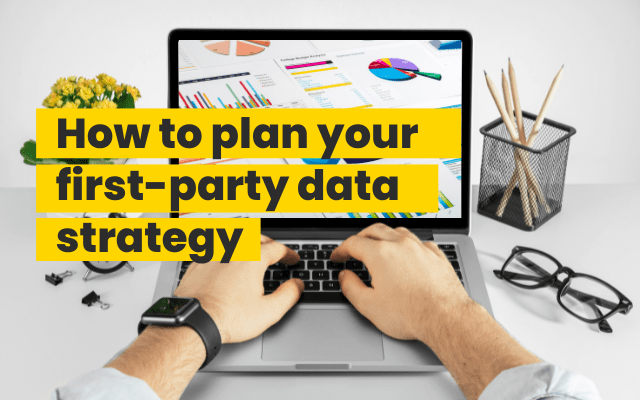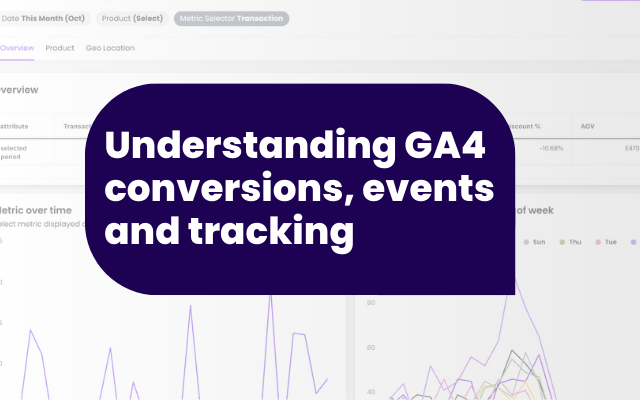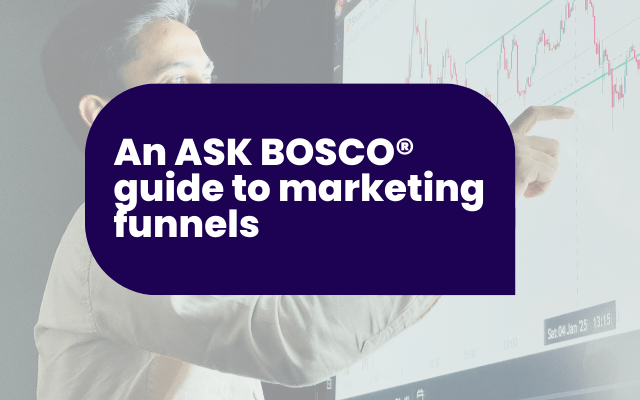TLDR: Google Analytics bounce rate explained
Bounce rate in Google Analytics measures the percentage of users who land on a page and leave without interacting. In Universal Analytics, it strictly meant no further action during a session, while in GA4, it’s calculated as 100% minus engagement rate, making it a more nuanced metric.
You can view bounce rate in GA4 by customizing standard reports or building custom explorations. It’s especially useful for identifying underperforming pages, diagnosing UX or content issues, and analyzing traffic by device or source. However, high bounce rates aren’t always negative, some users find what they need quickly.
If you’ve spent any time digging into Google Analytics, you’ve likely come across the term bounce rate. But what exactly does it mean? We sat down with Michael Thompson, our Head of Data and Analytics, to demystify bounce rate and how to use it effectively.
What is bounce rate in Google Analytics?
“Bounce rate is basically where someone comes to the site and they leave the site before doing anything else.” – Michael Thompson, Head of Data and Analytics.
Traditionally, a “bounce” happens when a user visits one page and then exits without clicking, scrolling, or interacting further. But that definition has evolved. Some advanced setups even incorporate time on site, because reading a full blog without clicking might still be meaningful engagement.
Bounce rate definition in Universal Analytics (UA)
In Universal Analytics, bounce rate was quite rigid:
- A bounce = a single-page session with no further interaction.
That meant if someone landed on your blog, read for 10 minutes, and left Google called it a bounce. Harsh, right?
Bounce rate definition in Google Analytics 4 (GA4)
When GA4 launched, bounce rate disappeared altogether. Google tried to reframe user engagement with a new metric:
- Engagement rate = sessions where the user stayed for 10+ seconds, viewed more than one page, or triggered a conversion event.
But after public outcry (and some analytics pros getting twitchy), bounce rate made a comeback in GA4. This time, it’s defined as:
- Bounce rate = 100% minus engagement rate.
So now, if your GA4 engagement rate is 80%, your bounce rate is 20%.
Key differences between GA4 and UA bounce rate

“They work very, very similar now, but GA4’s bounce rate is smarter, it’s rooted in what users actually do on your site.” – Michael Thompson, Head of Data and Analytics.
How to view bounce rate in GA4
You’ve got two main routes to view bounce rate in GA4:
Standard reports
Navigate to:
Reports > Engagement > Pages and screens
Then:
- Click Customize Report (admin access required)
- Add Bounce Rate as a metric
- Apply changes
You’ll now see bounce rate next to your pages, allowing you to spot high-bounce offenders instantly.

Explore reports (custom reports)
This is our preferred method:
- Go to Explore
- Create a new exploration
- Add Bounce Rate, Sessions, and Engaged Sessions as metrics
- Add dimensions like Landing Page and Source/Medium
This lets you break down bounce rate by:
- Individual pages
- Campaigns
- Devices
- Locations
When bounce rate is next to sessions, it gives you much more meaningful insight. One high bounce from a single user isn’t as worrying as 500 people bouncing from your homepage.

Using bounce rate effectively in GA4
Bounce rate is powerful, if you use it in context. Here’s how we recommend applying it:
- Compare across traffic sources to identify which channels drive low-quality traffic
- Audit landing pages with high bounce rates to see if content or UX needs improvement
- Monitor devices to spot mobile or tablet performance issues
- Use it alongside conversion metrics to estimate potential revenue gains from improvement
And always remember, context is king:
“Sometimes a high bounce isn’t bad. If the page delivers what the user needs quickly, it may be doing its job perfectly.”
Tips for lowering bounce rate
- Improve page load speed – Nobody waits for a slow page.
- Enhance content relevance – Match your headlines and meta descriptions to actual content.
- Optimize for mobile – Check formatting, font sizes, and buttons.
- Use engaging calls-to-action (CTAs) – Guide the user to the next step.
- A/B test key pages – Especially if they’re traffic drivers with high bounce rates.
- Fix technical issues – Bad tracking or broken pages skew the data.
And don’t forget to track your bounce rate before and after any major changes or redesigns.
Bounce rate + ASK BOSCO
If you’re using ASK BOSCO, you’re in luck:
- We’ve integrated bounce rate into key dashboards and reports such as our website performance report.
- New features like GA Geo Location will also let you analyze bounce rate across countries and regions within our 72 pre-built reports.
“It’s all there bounce rate, engagement rate, sessions, ready to give you a full picture at a glance,” says Michael.
Final thoughts
Bounce rate isn’t just a number. It’s a doorway into understanding your site’s first impression, and whether visitors want to stick around. Used properly, bounce rate can guide your SEO, CRO, UX and paid campaigns. It’s not about the number, it’s about what that number means. So next time you log into GA4 or ASK BOSCO, give bounce rate another look. You might be surprised by what it tells you. For more insights on Google analytics and bounce rates please get in contact with our team, at ASK BOSCO®, or you can email us at, team@askbosco.com.