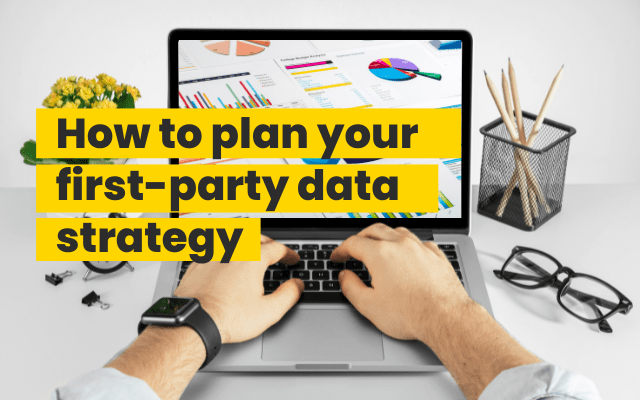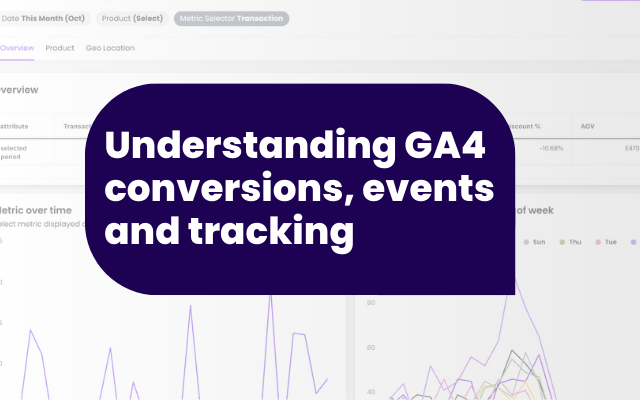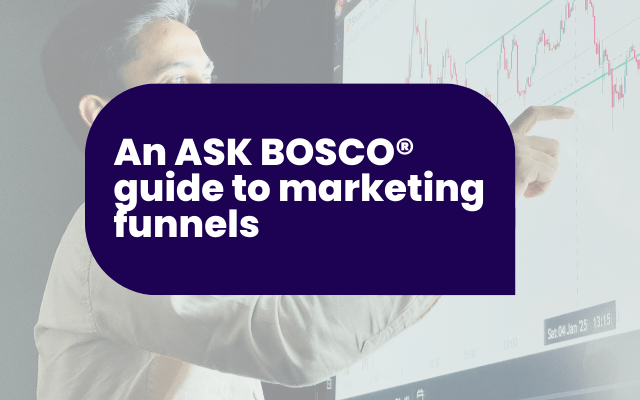If you’re running an ecommerce store on Shopify, you’ll have access to built-in reports. These reports can help you make smarter decisions, streamline how you run your business, and understand your customers’ behaviour.
In this guide, we’ll break down what these reports are, what types are available depending on your plan, how to get the most out of them and some of the pitfalls.
What are Shopify Reports?
Shopify reports turn your store’s data into clear, visual summaries to show you metrics and trends including your top-performing products, your busiest sales periods, and where your site traffic is coming from.
These insights can help you cut unnecessary costs and increase your conversion rates by guiding everything from product development to marketing and sales strategy.
Your access to the report depends on your Shopify plan.
- The Advanced plan (£259/month) and Shopify Plus (starting at £1,700/month) give you the full reporting suite.
- The Shopify Grow plan (£49/month) offers a decent range of insights.
- The Basic plan (£19/month) comes with limited analytics, but you’ll still have access to the general Analytics dashboard.
You’ll find all your reports in the Analytics section of your Shopify dashboard, under the tab called ‘Reports’.
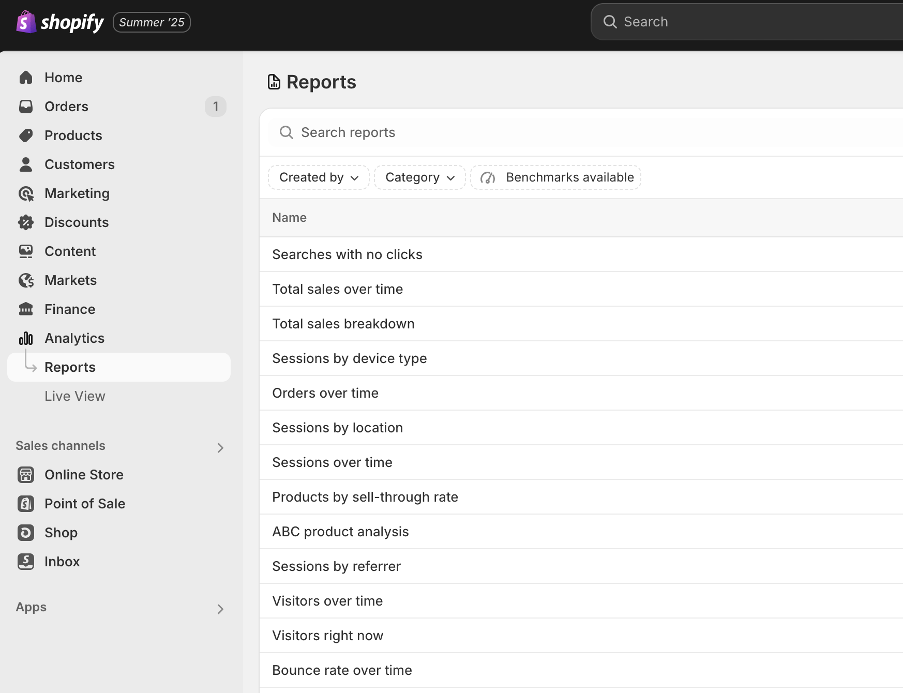
Types of Shopify Reports
Depending on your plan, here’s a breakdown of the kinds of reports you can access:
Analytics Page
A snapshot summary of your main metrics. This can be customized. Available on all plans, including Lite and Basic.
Financial Reports (Taxes & Payments)
Track overall business health: sales, taxes, tips, payments, and more. Key metrics include total sales and net sales.
Product Analytics
Included across all plans. Offers insights on how each product performs over time.
Live View
Available from the Basic plan and up. See who’s currently browsing your store in real time.
Acquisition Reports
From Basic upwards. Helps you understand your website traffic, e.g. how often visitors come back, where they’re from, and how they found you.
Examples:
- Sessions Over Time
- Sessions by Referrer
- Sessions by Location
Inventory Reports
Available on Shopify, Advanced, and Plus plans. Helps track which products are flying off the shelves and which are just sitting.
Examples:
- Month-end Inventory Snapshot
- Product Sell-Through Rate
- Days of Inventory Remaining
Behaviour Reports
From Basic plan upwards. Focuses on how people interact with your store and where they drop off. This is great for improving conversions.
Examples:
- Online Store Conversion Over Time
- Sessions by Device
- Top Searches (with and without results)
Marketing Reports
Available on Basic and higher, but with more detail as you go up. Helps measure how your marketing campaigns are performing and what’s converting.
Examples:
- Sessions Attributed to Marketing
- Sales by Marketing Channel
- Attribution Model Comparison
Order Reports
Available on the Shopify, Advanced, and Plus plans. Tracks order volume, shipping, fulfilment, and returns.
Sales Reports
Also for Shopify and up. This allows you to understand what’s driving your revenue: where it’s coming from, customer behaviour, and what’s guiding profit.
Examples:
- Sales by Product
- Sales by Discount
- Average Order Value Over Time
Retail Sales Reports
Available on Shopify, Advanced, and Plus. These show you how your business is doing offline. However, this report is only available if you activated a Point of Sale as a sales channel on your store.
Profit Reports
Available on higher-tier plans. Helps you calculate profit margins and performance per product or location.
Examples:
- Profit by Product
- Profit by Variant
- Profit by POS Location
Customer Reports
Helps you understand who’s buying and how often.
Examples:
- First-time vs. Returning Customers
- Customers Over Time
- Average Items Per Order
Advanced and Plus users also get access to At-risk and Loyal Customer reports.
Custom Reports
They allow you to (within certain constraints) customize your reports.
How to Create a Custom Shopify Report
Custom reports are available on the Advanced and Shopify Plus plans. Shopify’s default reports can be customised to show the data you care about. You can filter results, adjust columns, and choose specific time ranges using your Shopify data. Once you’ve tailored a report using these options, you can save it as a custom report. Alternatively, you can start from scratch by creating a custom report from a blank exploration view. For example, let’s run through how to customize the ‘Total Sales Over Time’ report to suit your needs.
- Open: Open the report and use the side panel (your control panel) to make adjustments. Expand it when editing, collapse it when done.
- Select Your Metrics: Use the multi-select dropdown to choose the metrics you want to analyze and remove any you don’t need. Click on a metric to show it in the chart. Or drag and drop to the position you’d like it to be in.
- Choose a Chart Type: Change how your data is visualized. For example, switch from a line chart to a bar chart using the chart type options (e.g., ‘Simple Vertical’).
- Adjust the Dimension (Data Breakdown): Dimensions define how your data is grouped, such as by time, product, or channel. Choose a new dimension from the dropdown (e.g., switch from ‘Month’ to ‘Product’), click Apply, and remove any others if needed.
- Set a Comparison Range: Choose a comparison period, such as ‘Previous Period’ or ‘Previous Year,’ to view side-by-side data for context.
- Apply Filters (Optional): To narrow your view, add filters. For example, to focus on orders shipped to the United States, select ‘Shipping Country,’ set the operator to ‘equals,’ choose ‘United States,’ and click Apply.
- Save your report: If you’ve like to view this report again, simple click the ‘Save as’ button at the top of the report and name your report for future viewing.
These same steps can be used to tailor other reports to your needs.
This image shows the options available on the side panel in order to customize your ‘Total Sales over Time’ report:
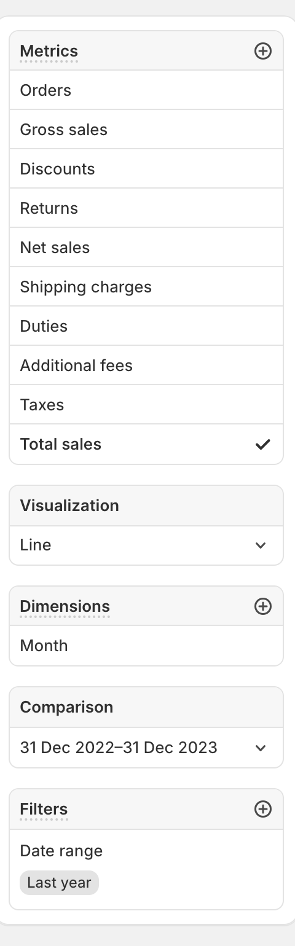
How to Export Shopify Reports
To export a Shopify report, go to the Analytics section in your dashboard. Once you’re in a report, look for the Export button in the top right corner. Click it to download a file version, which often includes more detailed data than what’s shown on screen.
Key Differences Between Click Rate and Click-Through Rate
On Shopify, Click Rate (CR) and Click-Through Rate (CTR) are two different ways to measure how people interact with your emails.
- Click Rate (CR) is the percentage of all recipients who received your email and clicked a link inside it. It shows how effective your email list is at driving clicks overall, including everyone who got the email, even if they didn’t open it.
- Click-Through Rate (CTR) is the percentage of people who clicked a link out of only those who actually opened the email. This makes CTR a more focused metric because it measures engagement from people who saw the content, giving a better idea of how compelling your email was to interested recipients.
In summary:
- CR = Clicks ÷ Emails Delivered
- CTR = Clicks ÷ Emails Opened
CTR is more precise since it looks only at people who opened the email, while CR gives a broader view of click activity across your entire email list.
Conclusion: Automate Shopify Reporting with ASK BOSCO®:
Shopify’s built-in reporting tools provide a solid foundation to understand your business performance and make informed decisions. However, many users find these reports either too rigid or overly complex, and they only show your eCommerce data in isolation.
Most marketing and trading teams need a more complete view, combining Shopify data with other marketing channels and platforms, to get a true, holistic picture of their performance.
If your reporting needs go beyond what Shopify offers, ASK BOSCO®’s Shopify connector can automate and simplify your data analysis, bringing all your key metrics together in one place. This way, you get fast, actionable insights across your entire marketing and ecommerce ecosystem, right at your fingertips. For more insights and tailored strategies for your Shopify reporting, please get in contact with our team, at ASK BOSCO®, or you can email our team, team@askbosco.com.