Frequently Asked Questions
ASK BOSCO® general queries
The data within the platform is from the channels you use, ASK BOSCO® simply analyses this data, uncovers key opportunities to prevent wasted ad spend, and guides you to where the profits and core revenue are each week. We have seen on average 96% accuracy in forecasts for our clients in the last 3 months.
ASK BOSCO® has been developed by a global team of data scientists, digital marketers and leading retail practitioners with decades of experience and knowledge. Using specialist data models and trusted third party data to create a statistical analysis of your digital marketing metrics and targets. The ASK BOSCO® team are specialists in the delivery of SaaS platforms and we understand what digital marketers want to know when it comes to their online performance and how they can grow online.
Occasionally, the ASK BOSCO® Index does not generate if there is not enough third party data available within the tools we use to generate the score. These tools include Similar Web, SEMrush, etc.
You can find budget recommendations on the Paid Channels and Budget Planner pages within ASK BOSCO®. The graph named Channel Distribution shows current spend and suggested spend, there is a button below to download the information. You can request a custom budget plan using the Budget Planner Page, this is normally ready in a few minutes.
The ASK BOSCO® Index enables you to benchmark your digital marketing performance against your closest three online competitors using an Index score.
For more in-depth information on your performance and to connect all of your digital marketing channels, sign up for ASK BOSCO® which provides access to the entire suite of features, from budget recommendations to organic and paid channel campaign analysis.
Both the ASK BOSCO® Index and reporting capabilities can be utilised with any level of data. However, to get the best results from forecasting, we recommend at least eight weeks of consistent spend within two or more paid-for marketing channels.
Google Search Ads 360 on its own will help you manage your search campaigns (e.g. Google Ads and Bing Ads) and ideally, you would need Campaign Manager 360 to manage all these paid channels.
ASK BOSCO® collates all of your data into one platform, and from this you can utilise the forecasting and budget optimisation features for all channels. SA360 and CM360 is on our roadmap to integrate into ASK BOSCO® so that we can report, forecast and optimise based on the conversion data that is being tracked in this tool.
The team at ASK BOSCO® have developed an extensive machine learning algorithm which takes data from several trusted data partners, along with 24 months’ worth of your own data and creates a portfolio of keywords which then provide recommendations on all channels.
ASK BOSCO® identifies wasted ad spend and optimises the channel splits at a user defined spend to generate improved return. This forecasting includes increasing conversions, revenue and overall top level opportunities from your digital marketing mix.
In the settings page, at the top right of the ASK BOSCO® navigation there is a section called Competitors. Here you can see your current competitors and their relative competitor importance, and add and remove competitors.
Currently, we are able to create a custom attribution model based on Google Ads 360 data, or import an attribution model from another data source. Once ASK BOSCO® starts to use data from a custom attribution model, it will help improve how budgets would be split, as this would be a more complete cross channel view.
ASK BOSCO® is an agnostic tool which reviews how you should spend your overall marketing budget across multiple channels. This is different to smart bidding, as this is something that only occurs through one specific ad platform to maximise that particular channels performance. When using ASK BOSCO®, we would recommend using our recommendations alongside the individual smart bidding within an ad platform to achieve the best results.
ASK BOSCO® is available across all international markets, you can utilise the reporting dashboards, forecasting and optimisation, as long as you meet the data thresholds. However, the ASK BOSCO® index works exclusively for the US and UK market for the competitor benchmarking.
ASK BOSCO® only requires a few details from you in order to get started. We only need your first name, work email and domain in terms of company data but if you choose to connect your actual data, this is when you will be asked for further details, which will enable you to get the best out of this service.
All of your online sales, including organic sales are counted in the dashboard and are tracked through your ad platforms.
Connecting your data to ASK BOSCO®
In order to use ASK BOSCO®, you require a Google account, here’s how to set up an account.
- Go to the Google Account Sign In page
- Click Create Account
- Enter your name
- Click Use my current email address instead
- Enter your current email address
- Click next
- Verify your email address with the code sent to your existing email
- Click Verify
- Sign into Data Studio
- In the top left, click the Plus then select Data Source.
- Select the Analytics connector.
- If prompted to grant Data Studio access to your account, click Authorise.
- Select an account.
- Select a property.
- To connect to Universal Analytics (Web), select a view.
- In the upper right, click Connect.
- The data source fields panel appears.
- The data source is now connected to your data set.
In order to use BOSCO™ Connect, we require access to your Google Search Console account to get a better understanding of your SEO performance.
- Select which property you want to give access to.
- Click settings on the left-hand side of the screen.
- Select Users and Permissions.
- Select Add User.
- Add the email: connect@AskBosco.io
In order to use ASK BOSCO® Connect we require access to your Google Ads data to better understand your marketing mix.
- Go to Tools and Settings.
- Go to Access and Security under Setup.
- Make sure you’re in Users.
- Press the Blue add symbol.
- Add the email: connect@AskBosco.io
- Select Read Only privileges.
- Send Invitation.
In order to use ASK BOSCO®, we require access to your Facebook Ads to get a better understanding of your marketing mix.
- Log into Facebook Business Manager: https://business.facebook.com/
- Visit Business Setting
- Select Partners from the Users menu on the left-hand side of the screen
- Select +Add
- Then Select “Give a partner access to your assets”
- Enter our FB business ID: 947369115638421
- Add us to all relevant assets.
- Page, Ad Account and Pixel.
- Please provide us with Admin Access.
- Save changes.
In order to use ASK BOSCO® we require access to your Bing Ads to get a better understanding of your marketing mix.
- Select Tools from the global menu
- Select Account Access from the dropdown menu
- Click User Management from the main menu
- Click Invite user from the User Management page
- Add connect@AskBosco.io
- Click send
How to find your Bing Ads ID
This is how you can find your Bing Ads ID. It should be 10 characters long.
Competitor Benchmarking & the ASK BOSCO® Index
We have listened to your feedback and have improved our Competitor Benchmarking feature withing the ASK BOSCO® platform to be more insightful for users.
We have updated the competitor benchmarking feature and the way we calculate the ASK BOSCO® Index to give you more insights and a better holistic view of your online presence and performance which now includes more metrics. We have now added more key metrics to the overall scoring system to give you greater depth and clarity on how to outperform the competition.
Along with your overall ASK BOSCO® Index Score, we now provide 14 additional scores across 4 key Digital Marketing categories to help you pinpoint areas of improvement.
Your index score may have changed because we have recently enhanced the evaluation criteria used to create the ASK BOSCO® index score. We now include additional key metrics, providing a more comprehensive view of your online performance. If your performance in a newly incorporated category is lower than expected, it may impact your overall score negatively. Conversely, if your performance in any of the new categories is strong, your ASK BOSCO® index score may increase accordingly. This update ensures a more holistic and accurate assessment of your online performance and presence.
The ASK BOSCO® Index is the competitive scoring system within the ASK BOSCO® Competitor Benchmarking feature that allows you to compare your online performance against the competitors within your sector. Think of it as the credit score of digital marketing.
An ASK BOSCO® Index score of 400-600 indicates average/good performance compared to your competitors. Scores above 600 signify exceptional performance, while scores below 400 suggest room for improvement.
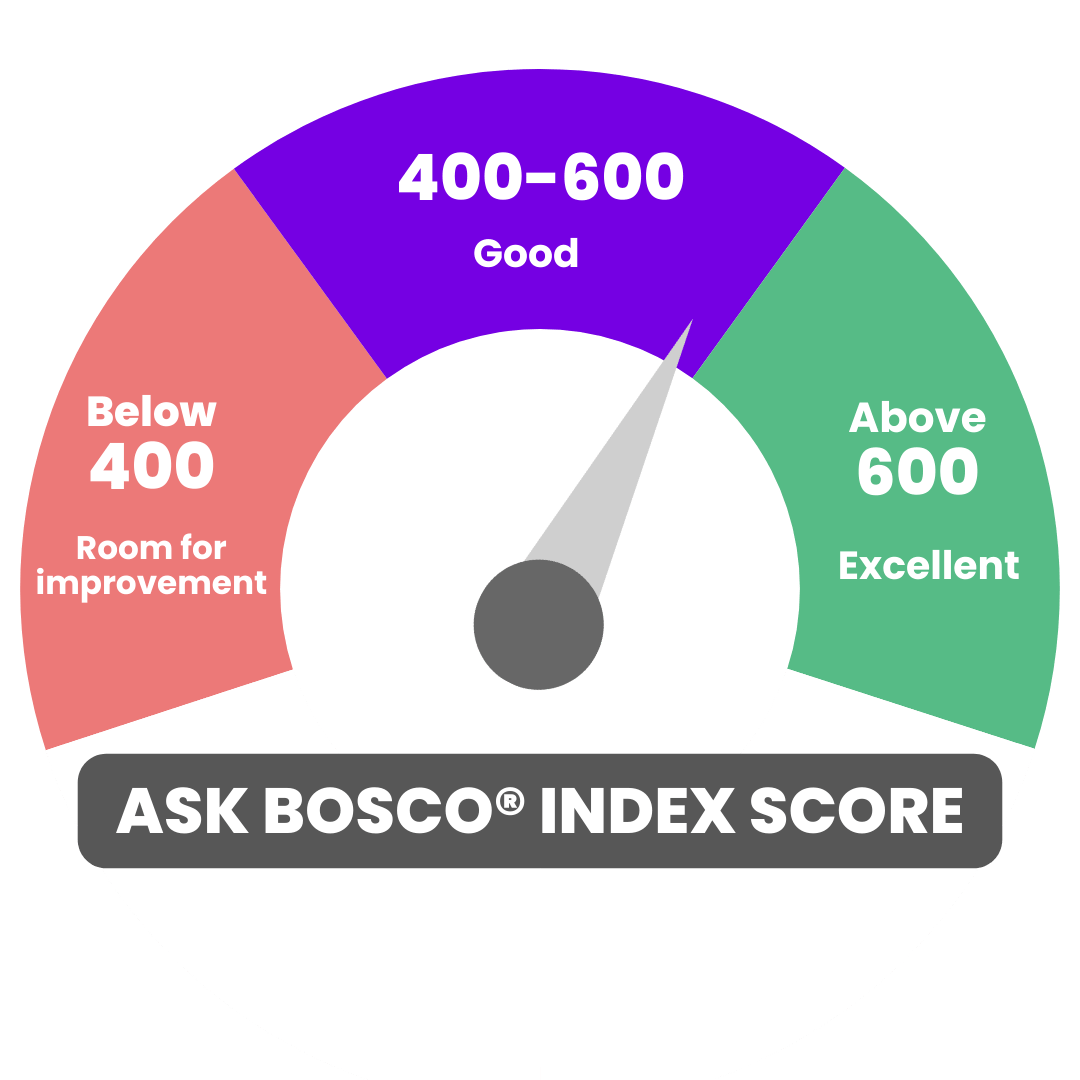
The ASK BOSCO® Index evaluates your and your competitors’ performance across four key categories: Paid Search, SEO, Other Digital Marketing, and Website Health. You receive scores for each key category, as well as an ‘Overall ASK BOSCO® Index Score’, which is determined by combining scores from all four key metrics.
- Paid Search Score
Your website’s traffic, value, market share, and onsite engagement from paid digital marketing efforts. This includes PPC, Shopping Ads, and Display Ads displayed on search engines including Google and Bing.
- SEO Score
Your website’s traffic, value, market share, and onsite engagement generated from organic digital marketing activities. This includes search engines such as Google and Bing.
- Other Digital Marketing Score
All non-paid and non-traditionally organic traffic sources, including email, direct, social media, and referrals. Looks at onsite engagement metrics and the volume of traffic from these sources to your website.
- Website Health Score
Your website’s overall health using Google Lighthouse. Including Accessibility, Google Best Practices, SEO Score, and Performance Score. Metrics such as site speed contribute to generating this score, ensuring a holistic assessment of your website’s performance.
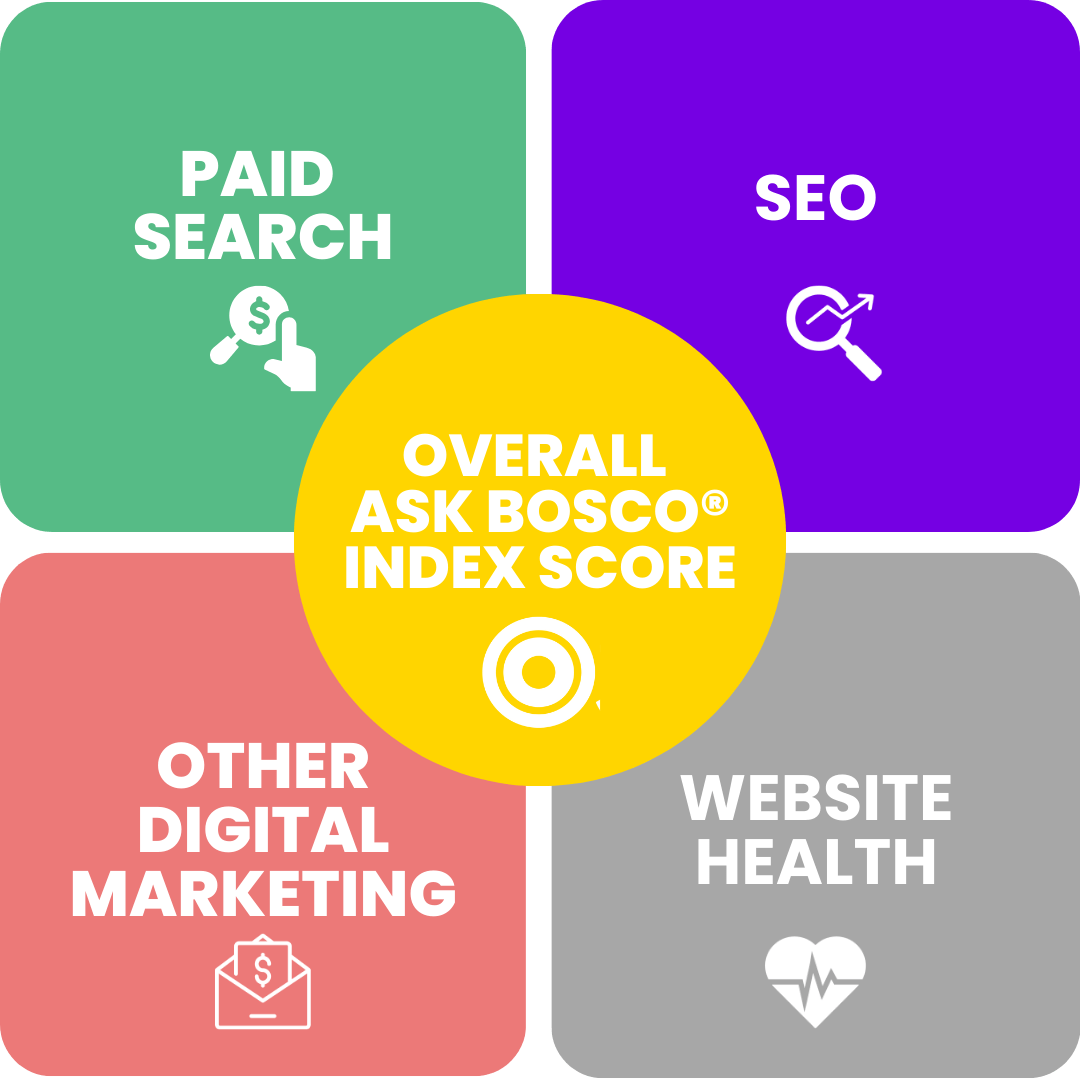
The Index Scores are updated on the 15th of every month to show the latest data and performance.
If you would like to change or update which competitors you are monitoring within the Competitor Benchmarking feature, it’s a really simple process. Simply:
- Click on the purple ‘Edit Competitors’ button at the bottom of the league table on the right-hand side of the feature. This will take you to the ‘Your Competitors’ page in your ‘Business Settings’.
- Here you can add new competitors and delete existing ones.
- Click on the ‘Save Changes’ button.
- Return to the Competitor Benchmarking feature and your competitors will be updated within 1 hour.
A good competitor should:
- Be in the same industry.
- Have a similarly sized web presence (for example, comparing your business to Amazon is rarely a good idea).
- Have a presence in your region. While you can compare your performance to any of your competitors, their score will be just for their presence in your chosen region (UK, USA, France, Australia etc.)
- NB: when you start using the feature, you will see that we have pre-selected some competitors for you. Updating the competitors that you rank against is simple – just click on the ‘Edit Competitors’ button and follow the instructions. For more information on this, please read here.
Yes, the feature gives you a historical view of your and your competitors’ ASK BOSCO® scores over time, displaying overall scores and breakdowns for each of the four key metrics.