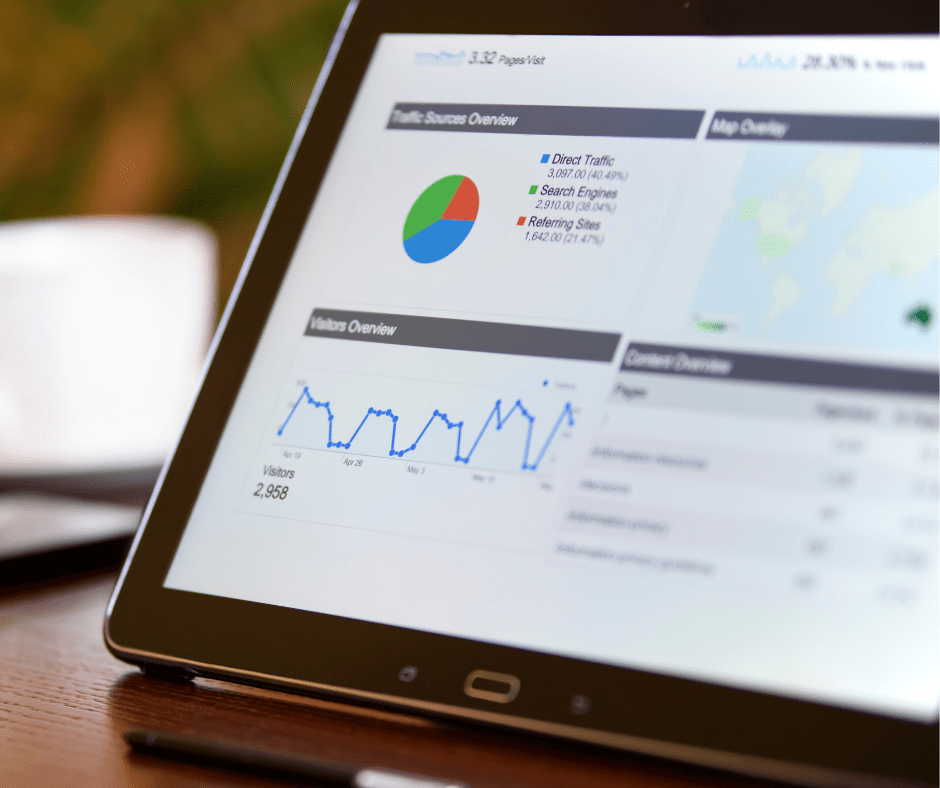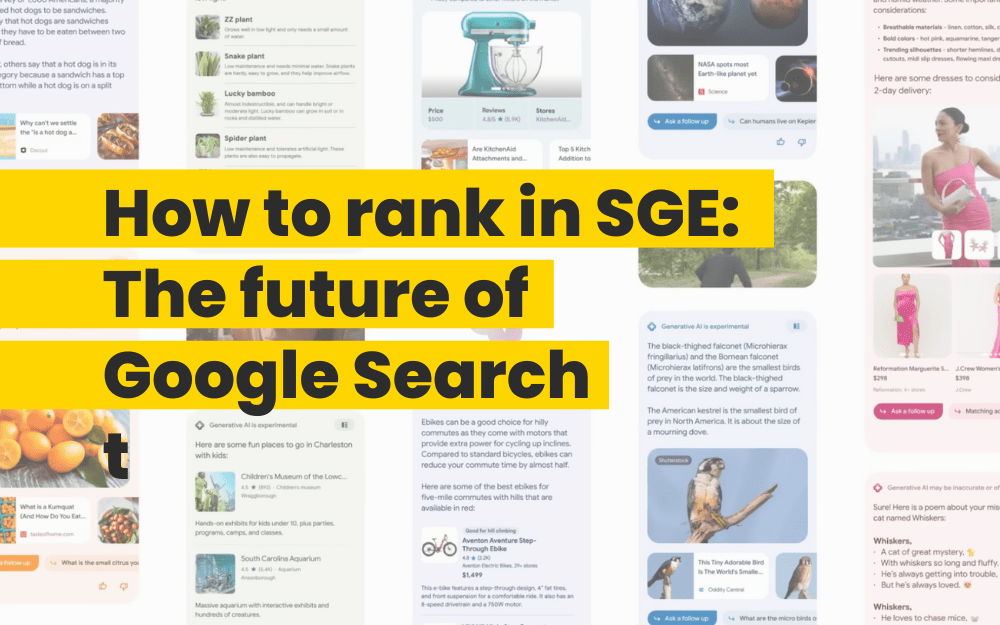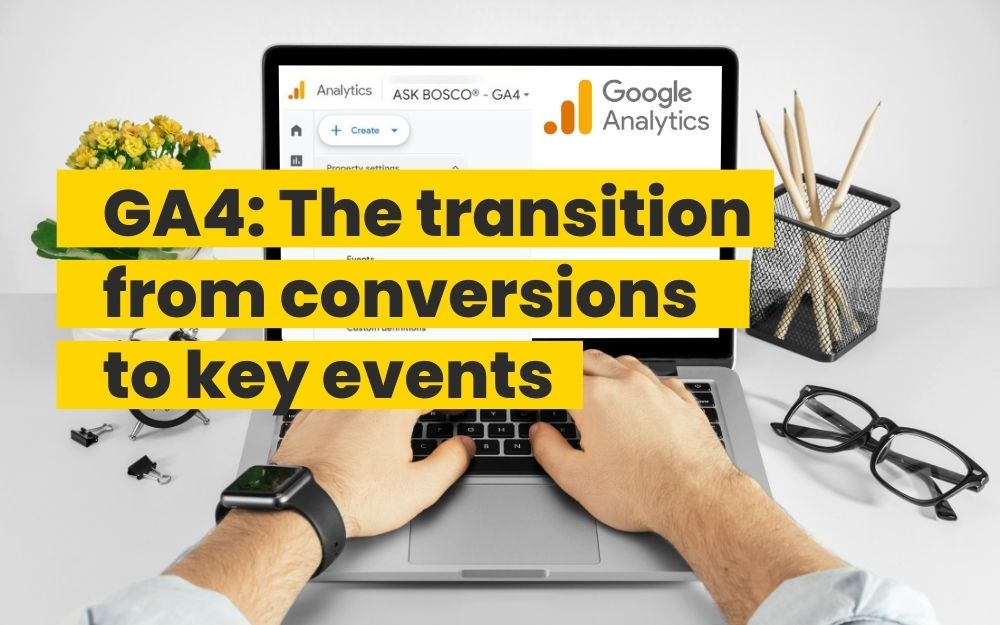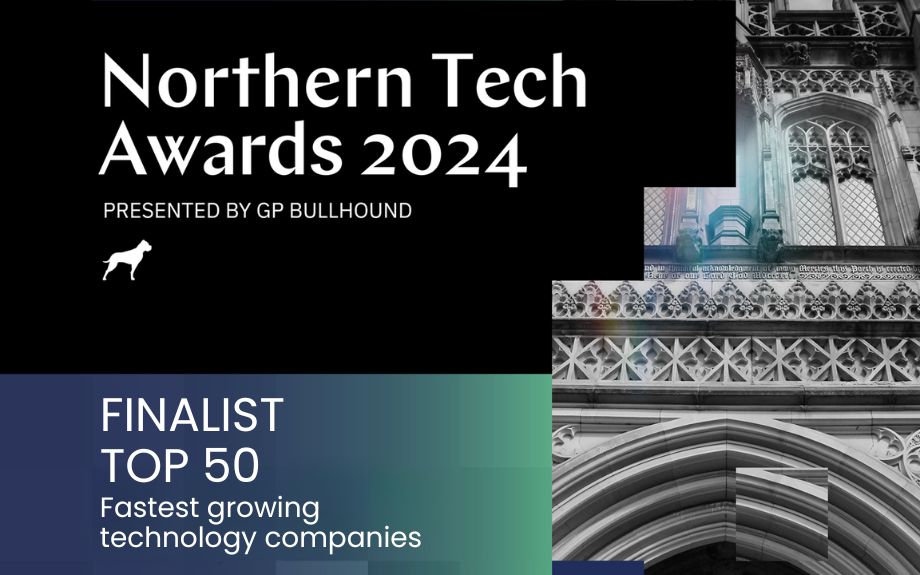There are many valuable insights that can be achieved from tracking ad success in Google Analytics (GA), but a key benefit is to standardise an attribution model across all advertising platforms. GA uses a last non-direct click attribution, whilst other platforms, Google Ads, Bing Ads and Facebook for example, use different models. Therefore, it’s important to understand how to accurately track Bing Ads in Google Analytics, we’ll explain how to do this and any other advanced capabilities.
How to set up GA tracking in Bing Ads
The tracking process is simple and has been seamlessly integrated into Bing ads and shouldn’t take more than a few minutes. The steps follow:
Go to Bing Ads
Go to settings > accounts and billing
Edit the account and go to auto-tagging
Tick “Add UTM tags to my destination URLs”
After this has been set up, there will two options to decide between, to replace existing tags with new tags or to keep existing tags. This option only matters if you have previously set up custom GA tagging in the past, so have a mixture of untagged and custom tagged URLs. For consistency and ease of use, replacing existing tags with auto-tagging is probably the best option but in certain cases custom tags can be useful and important so this is a situational choice.
Once these steps are taken, Bing Ads should start to populate in Google Analytics. It’s a good idea to check the auto tagging is working correctly. Go into GA at this point to see how the Bing activity is being reported on, for example ensuring the ad campaigns are being attributed to CPC not organic and that you are happy with the campaign name.
Further capabilities of Bing tracking
With Bing Ads, you can also increase the amount of information you gain. For example, you can track addition parameters like the campaign the ad came from, the user’s device or even the geological location of the user when the ad was clicked.
To implement this tracking, we can add URL parameters to our destination URL or tracking template to gather this additional information. We will look at how this can be applied but you can find further information on their website.
For example, if we are running a campaign on Bing Ads for a brick and mortar location in Boston, we would want to target people in and around Boston with this campaign. The campaign would be set up to target prospective customers in this target area but we want to ensure it is working as intended. Therefore, if we add a tracking parameter to the landing page from this add to record the user location it will help validate that the campaign is working.
To track this, the string would be:
www.yourLandingPageURL.com?location={loc_physical_ms}
This would return the geological information and aid in our campaign analysis. But imagine you are running multiple campaigns for multiple different brick and mortar locations all over the country or world. This tracking would no longer be useful as each campaign may have a different target location. Therefore, to validate these campaigns are working we would have to know the campaign name or id as well.
Using Bing Ads, we can gather both of these information points like such:
www.yourLandingPageURL.com?location={loc_physical_ms}&campaign={Campaign}
With this information we can then validate that our campaigns are as effective as possible and our ad spend is not wasted. While this is a fairly niche example of when to use additional Bing tracking capabilities, the extensive use cases for marketing analysis cannot be overlooked.
Once your campaigns are set up and running, measuring its performance alongside other paid media campaigns can be challenging. BOSCO™ Connect provides a streamlined analytics platform, with all your metrics in one easy to understand dashboard. For more information on connecting your data, book a demo.