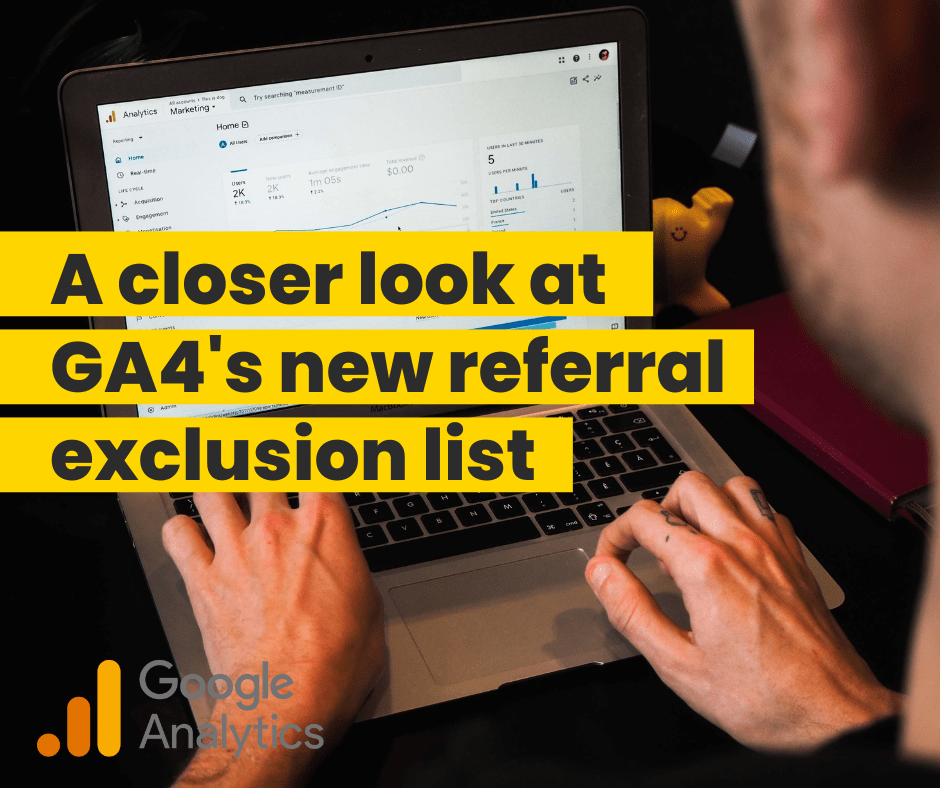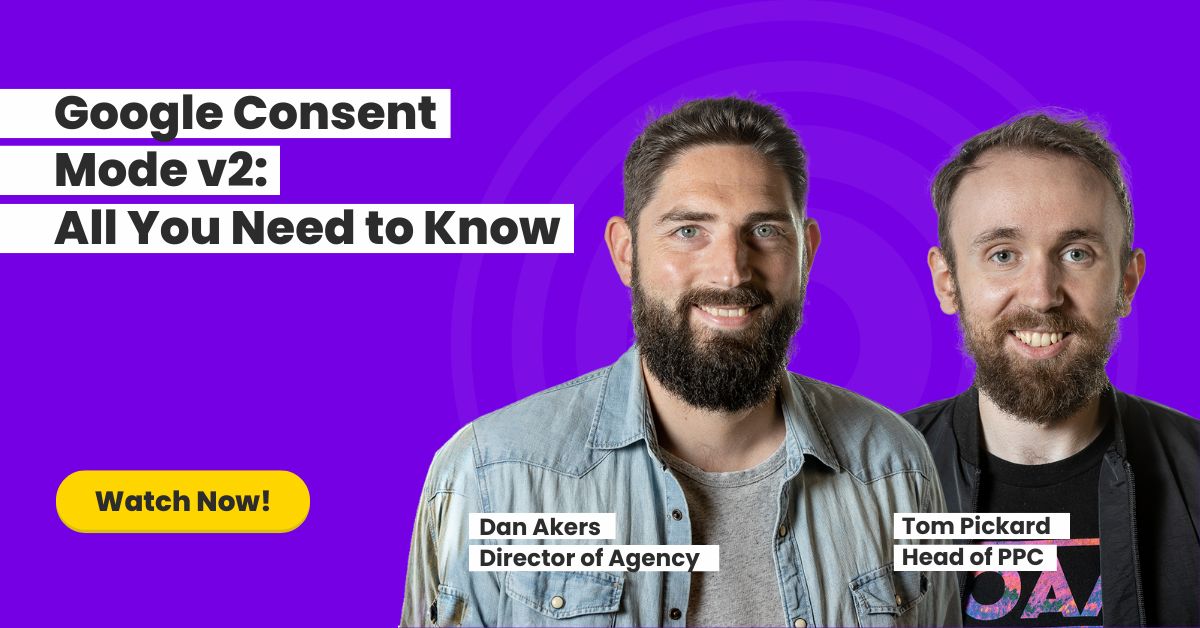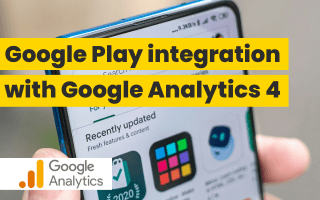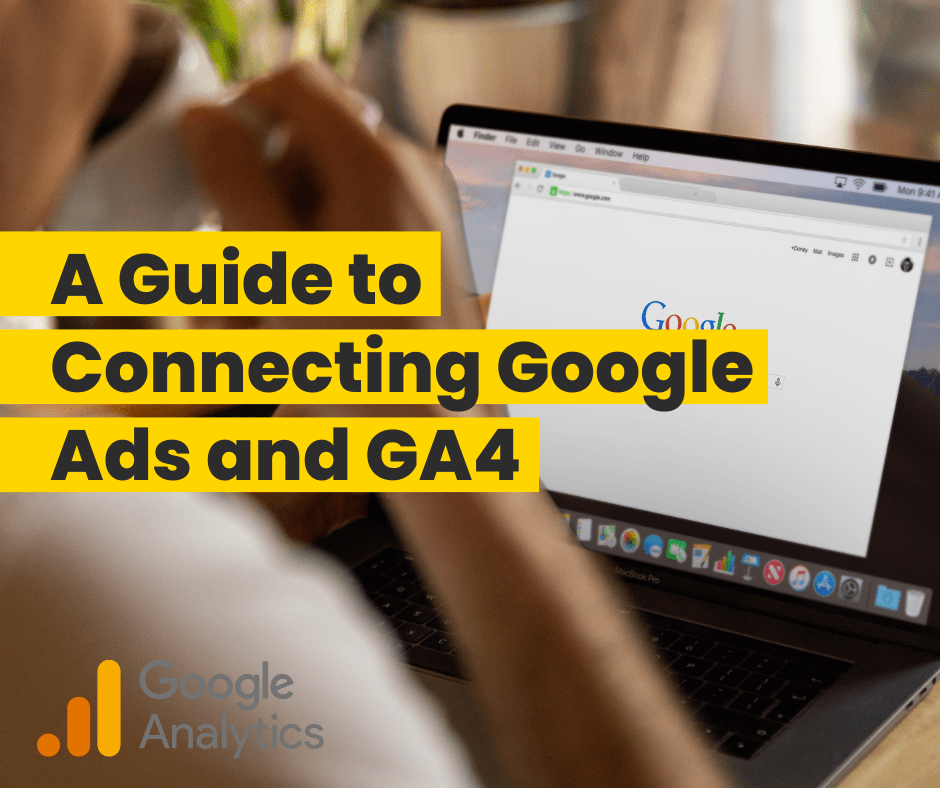For those who are new to GA4 or still finding their way around it, you might discover that you’re unsure of how to exclude certain traffic and referrals. This is mainly down to the way in which GA4 works, however, there are ways to work around this and get what you need. Below, we’ll take a closer look at GA4 referral exclusion lists and everything you need to know to get them up and running.
A very common problem when it comes to analytics tracking is the ability to be able to exclude certain domains within Google Analytics. The reason for this may be that certain areas of your site send you to another domain and then refer you back to the original site.
In this instance, when you get redirected back to the site it can define you coming back with a completely different source or medium.
A good example of this is when making purchases on eCommerce sites via PayPal. The site will send you to PayPal, and then you will get redirected back to the retailer’s website. In this case, you would have the source medium of PayPal listed for the referral, which would then result in this source or medium winning the sale, rather than the eCommerce site itself.
Within Google Analytics, you would have been able to exclude this traffic so that it appears to be a single session which it should be, and in Universal Analytics it is quite easy to review this and add referrals to the exclusion list. However, things are a little different now with the new GA4.
In GA4, this is no longer available as a standard report, so you will have to go in and find the relevant information for setting up a report yourself.
There are two ways to do this:
Option 1:
- Go to Reports
- Acquisition
- Traffic acquisition
- In this predefined report there is a search bar – search for Referral – be sure that the R is capitalised to pull up the right data
- Add session source/medium
Option 2
- Go to Explore
- Create a blank report
- Add the following Dimensions
- Session default channel grouping
- Session source/medium
- Session Campaign
- Add the following metrics
- Sessions
- Conversion metrics that you are interested in
- Visualisation – set as table
- Set rows as:
- Session default channel grouping
- Session source/medium
- Session Campaign – this is not a requirement, but it’s there if you think it would be useful when reviewing the data
- Set values as:
- Sessions
- Conversion metrics you are interested in
- Create a filter
- Sessions default channel grouping
- Matches regex
- Unassigned referral
- Sort by each of the metrics to identify the referral traffic you would like to exclude
Google Analytics 4 Referral Excluding Lists
In GA4, the Referral Exclusion list is still an option, it’s just under a different location to Universal Analytics.
Here’s how to add a referral to this list:
- Go to Admin
- Data Streams
- Select the GA 4 web data source
- More Tag Settings
- List unwanted referrals
- Enter the domain of the referral traffic here
- Save
Referral exclusion lists are often overlooked, but it is an important aspect to keep in mind as it is something that affects all channels. It’s generally a good idea to have a quick look at it at least once a month to see if there is any traffic you would like to add to the list or to just have a quick look over it after you know that changes have been made to the site which could impact the list.
Once you know how to set up the exclusion reports, you’ll be able to navigate GA4 referral exclusion lists like a pro, allowing you to make better-informed decisions about your marketing strategies.
If you have any questions about GA4, feel free to drop us an email to team@askbosco.io or if you’d like to find out how we can save you time and make you more money with our marketing AI platform, book a demo with our team to see how ASK BOSCO® can help you.