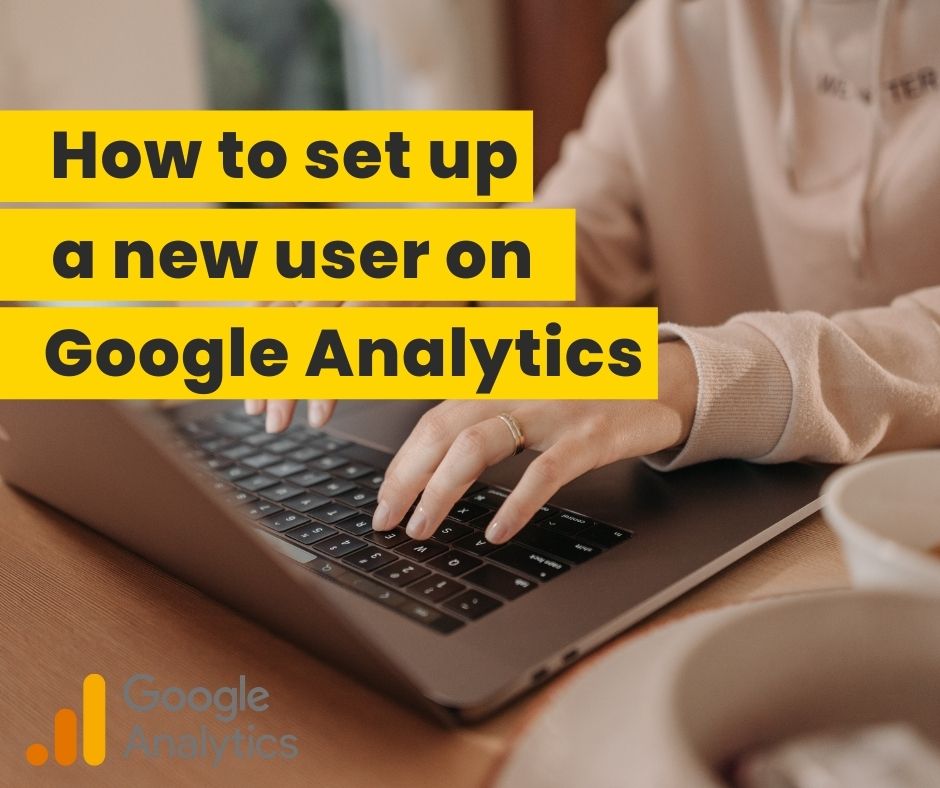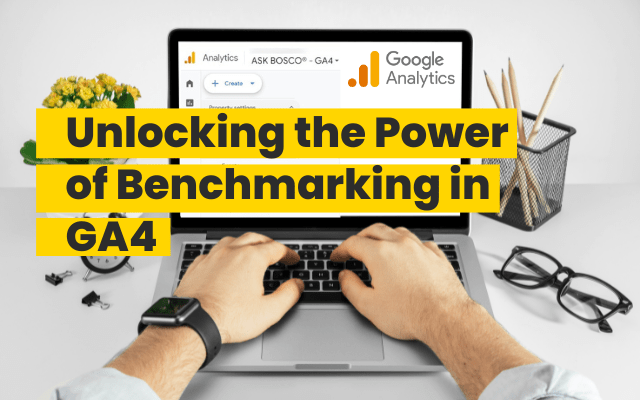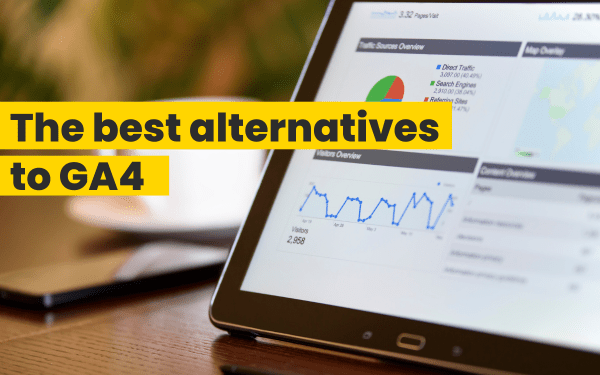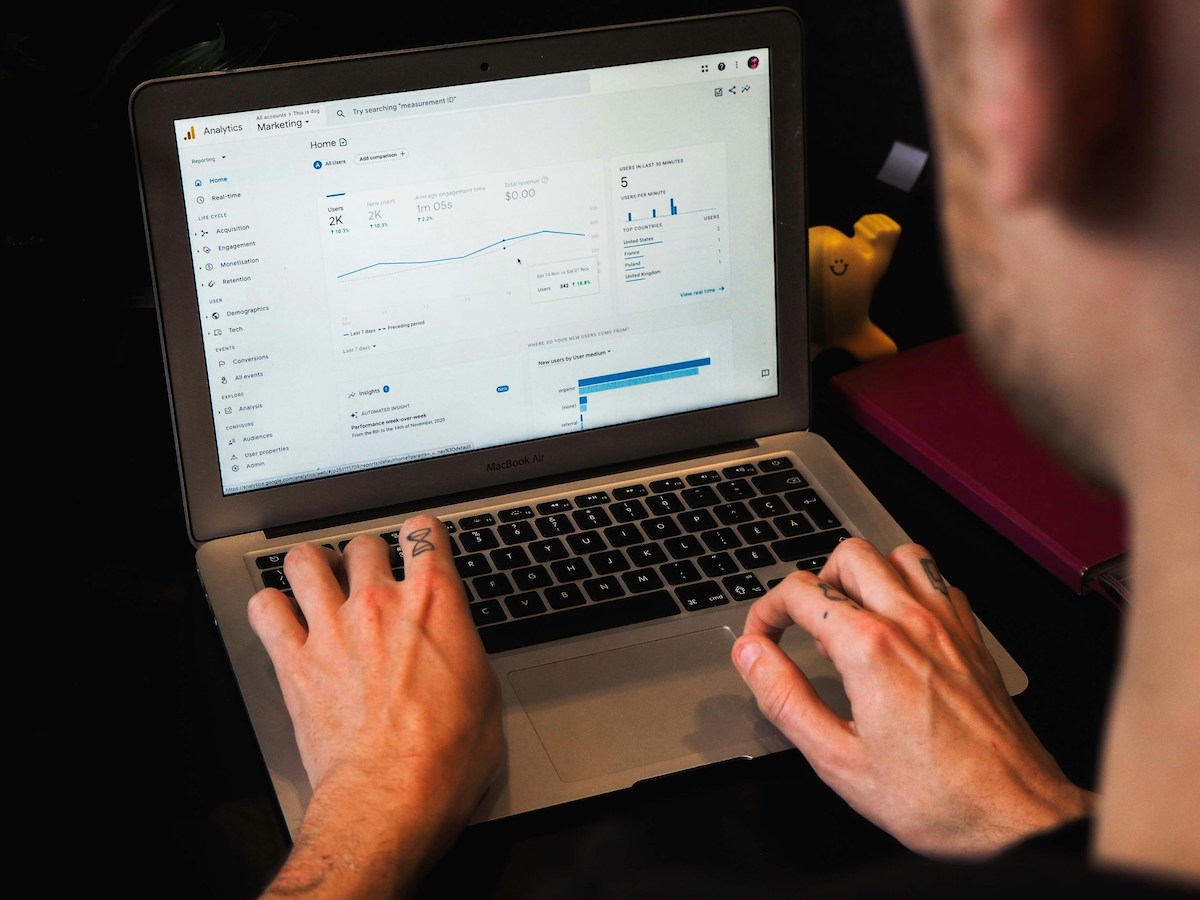Are you new to GA4 and would like to know how to set up a new user?
Do you need to add a user to your Google Analytics 4 account quickly? Luckily, it’s actually really simple to do. In fact, it’s almost exactly the same method you would do to add a user to your Universal Analytics account (one thing Google didn’t change!)
Simple steps to add a new user on GA4
Getting into it quickly, here’s how you can do this:
- Click on Admin in the bottom left of your screen
- Click on Account Access Management Click on the Blue plus in the top right of your screen
- Click on Add Users from the drop down
- Add the email of the person(s) you want to provide access
- Choose an appropriate level of access
- Click on Add in the top right
Choosing the correct level of User Access on GA4
It’s important to choose the correct level of access to provide your users, so here’s a list of what each one does: (Each user has the permissions of the previous role)
- None – The user does not have access, it sounds a bit strange to have this instead of deleting the user. However, it might be that the users have been set up at account level and you would like to remove their access to one or more properties under the account. Also, you might work with freelancers or other people that need temporary access, this makes it quick to add and remove users.
- Viewer – This user is allowed to see settings and data, also being able to change which data to see in a report to be able to compare etc. They can only see not touch.
- Analyst – This user is allowed to create, edit, and delete property assets that they were assigned to and are able to collaborate on shared assets.
- Marketer – This is the same as Analyst role with the added benefit of being able to edit audiences, conversion and attribution settings
- Editor – This user has full access to control settings at the property level.
- Administrator – This user has full control of the analytics account, being able to manage users and permission.
What are the Data restrictions linked to users on GA4?
New to GA4 is the Data restrictions you can now apply to a user. There are only 2 and here’s what they do:
- No Cost Metrics – This user is unable to see any metrics relating to cost in reports, explorations, audiences, insights, alerts etc.
- No Revenue Metrics – This user is unable to see any metrics related to revenue in reports, explorations, audiences, insights, alerts etc.